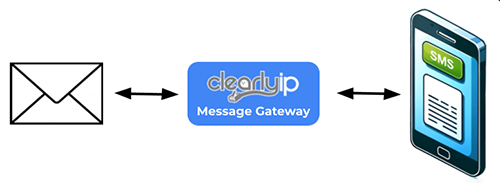
Overview
The ClearlyIP Email to SMS solution allows you to easily send and receive SMS or MMS messages using only your email.
- Any SMS-enabled number can be configured to send inbound messages to email as one of a number's configured actions.
- When using the email feature, additional actions--including delivery to your supported PBX (ClearlyCloud, FreePBX, Business Connect, ComXchange, etc)--are still supported.
- Note: Messaging Brand/Campaigns are still required as detailed here
- Up to two (2) email addresses can be defined to receive inbound messages.
- Reply directly from your email client.
- Your email can be linked to multiple SMS sending numbers. (Optional setup allow replies from up to 10 email addresses in group mailbox scenarios.)
- Send a new message to any SMS-enabled number (see below).
How to Set Up Inbound SMS to Email
How to Set Up Outbound Email to SMS
How to Send an Email to SMS
- If your email address is linked to one SMS number:
- Address your message to: XXXX@mysms.ai (where XXXX = the 10 or 11 digit number your wish to send to).
- The Subject line is ignored
- The body of the message will be sent as your SMS.
- If your email address is linked to multiple SMS numbers:
- Address your message to: XXXX@YYYY.mysms.ai (where XXXX = the 10 or 11 digit number your wish to send to, and YYYY is the SMS number you wish to send from).
- IE: 12155551212@3125551212.mysms.ai
- The Subject line is ignored
- The body of the message will be sent as your SMS.
- NOTE: Don't worry, if you forget the "send from" number you'll receive an auto-reply with these instructions.
- To send an image via MMS attachment (JPG, PNG, ETC)
- Simply attach image to your message. ("Inline" images will not be sent.)
- Enter any message you wish to include in the body of your email.
- Images must be no bigger than 1MB to ensure delivery.