ClearlyIP's SPOKE allows you to connect your ClearlyCloud system to external systems, such as CRMs, Zapier, or any other external platform that supports webhooks. Enabling this connection allows call events to be sent in real-time to the systems you configure--allowing features such as screen pops, notifications, and much more.
The current supported connections are;
Support Events Sent from Clearly Cloud to Spoke
Clearly Cloud sends to main types of events to Spoke for Spoke to send off to your different business systems. We can send information related to a inbound or outbound call including the different states a call takes.
So for example a outbound call will send muliple States as the call happens. It will send Ringing first, then either a Answer or No Answer and if Answered it would send a Ended state once the call hangs up.
- Call Events
- Incoming Call
- Outgoing Call
- For each Incoming or Outgoing Call we send the following States
- Ringing
- Answered
- Ended
- Missed
- Busy
- Invalid
- Blocked
- Not available
- No answer
- Rejected
When a new voicemail message is left for a user we send to SPOKE a notification of the voicemail message and a download link to pull a copy of the voicemail. The same is true for every new Call Recording and every new call recording Archive.
- Media Events
- Voicemail
- Call Recording
- Archive
Each integration from SPOKE to a Business System like Zapier or your CRM may not support all the features that SPOKE has. For example at this time Zoho Phonebrige API has no support to send Call Recordings or Voicemail Messages to their CRM.
Connecting ClearlyCloud With SPOKE
- Log into your ClearlyCloud instance as a client. Click the "Integrations" link on the left menu
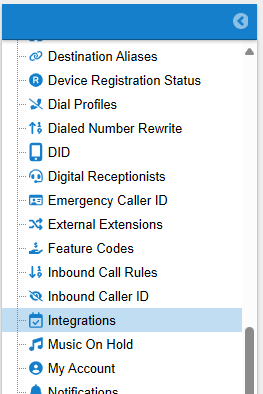
- Click on the “Link your account” button
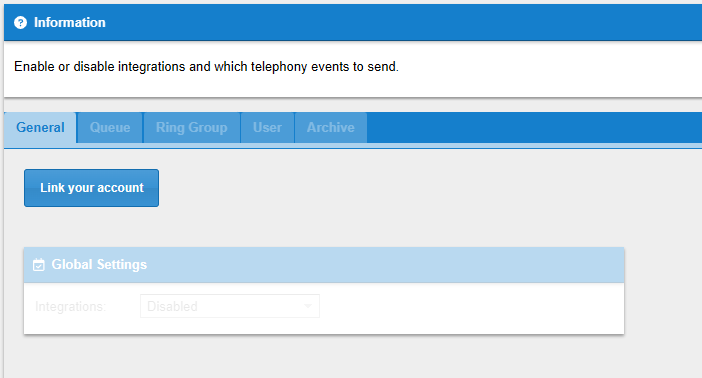
- You will be redirected to the SPOKE Portal login page where you will use your ClearlyIP's Cloud/Trunking Portal credentials to log in. Do not confuse this login with your Clearly Cloud login. Again, SPOKE is part of your ClearlyIP's SSO login that you use to login to our Cloud/Trunking Portal and Support site
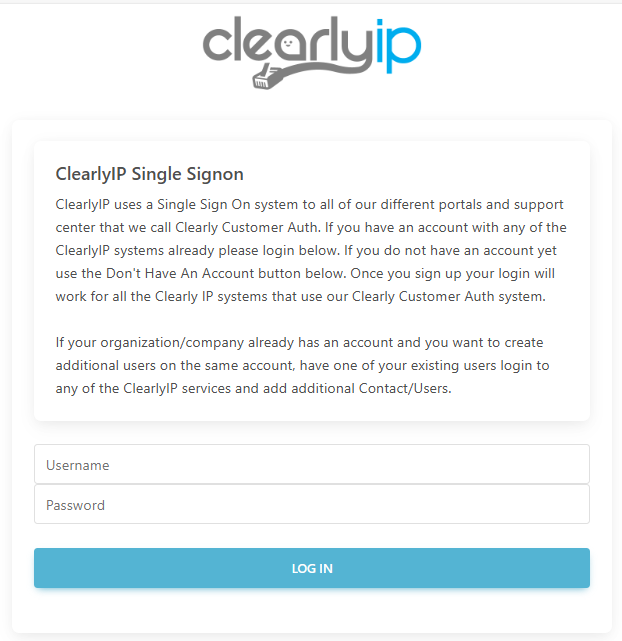
- After logging in, you’ll be asked for confirmation that you Authorize the connection access for the SPOKE integrations
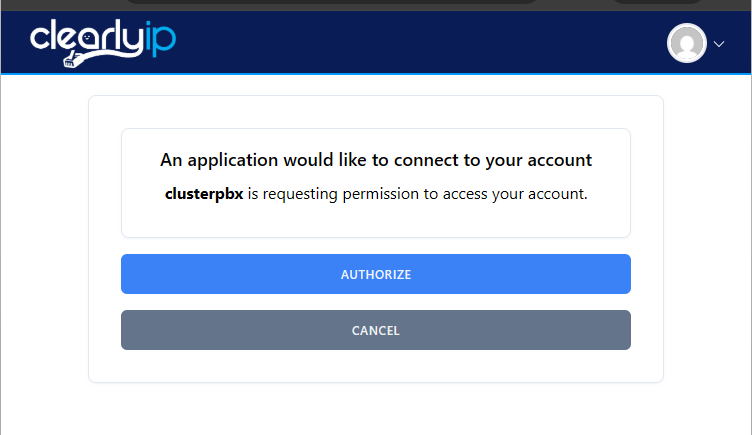
- After authorizing you will get redirected to ClearlyCloud and you should see the “Integrations” option now enabled
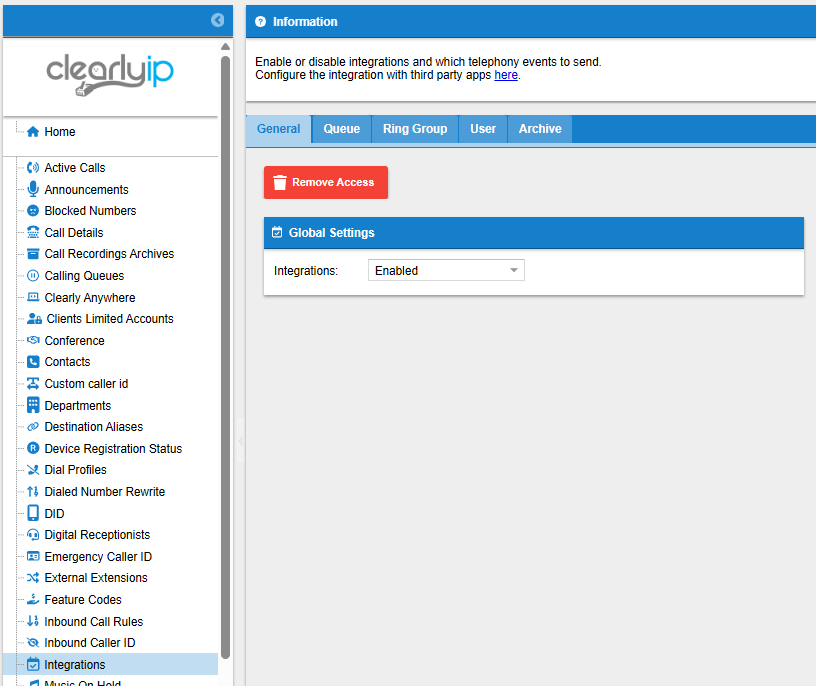
- Finished ✅
Next Steps
Your ClearlyCloud phone system is now connected to SPOKE and can communicate with external systems. The next step is to configure the SPOKE settings for the interconnection between ClearlyCloud and these external platforms, such as CRM or Zapier.
Setup Your Different external platforms integrations following our wiki below.