
Overview
One of the neat features on the Clearly IP CIP 250 and CIP 270 phones is our USB Button. Once you have purchased the button you will want to connect it to the USB port on your phone. Once connected we now have to go configure what we want the button to do when pressed.
The two most common uses for the USB button:
- Emergency
- Mounting the button below a desk or counter to act as a panic or alarm button that when dialed will silently call a Destination like a Ring Group or Page Group and activate the microphone on the phone so the callee can listen to whats going on from the phone.
- Mount to a wall in a warehouse or other common area, that when pressed, can connect to a security desk, or page group to alert others to a situation.
- Assistance
- Use in a Lobby where you wire the button and mount it onto the wall above the phone and have a sign that says if you know your parties extension you can dial it below or press the button here to be connected to the receptionist.
Setup in Clearly Devices Module for FreePBX
- Navigate to the Clearly Devices module on your PBX
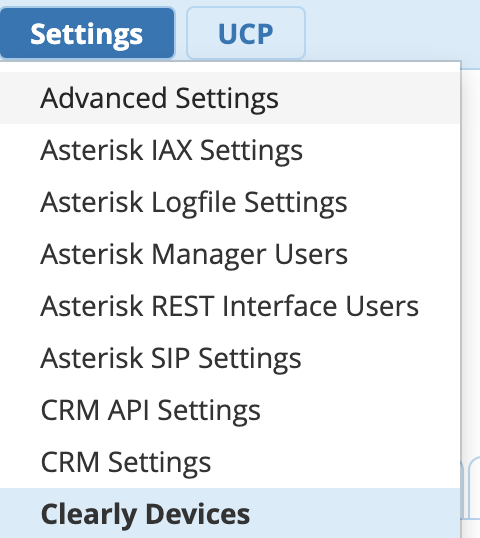
- Click on the right menu and pick which Model Layout you want to configure the USB button on
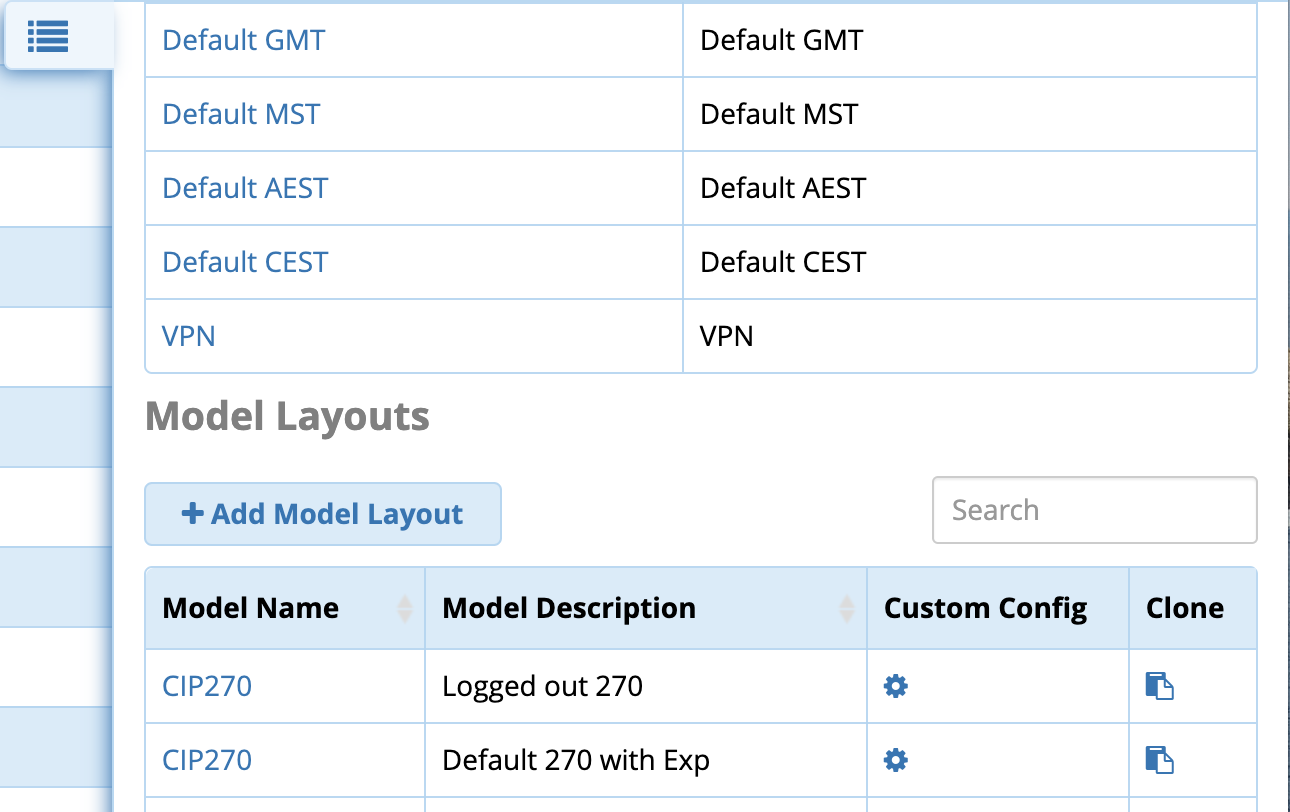
- Under the General tab you have 3 settings related to the USB button
- USB Key Mode
- Emergency - When set to Emergency mode all active calls on the device will be hung up on and the phone will dial the destination below.
- Normal - When set to Normal mode all active calls on the device will be put on hold and the phone will dial the destination below
- USB Key Type
- Speed Dial - Will call the number you define in the value below and take your phone off hook onto Speaker or Headset depending what mode you have enabled.
- Silent Call - Will call the number you define in the value below but you phone will not show you are on a active call and it will only activate your microphone. See this wiki for more details on Silent Call
- USB Key Value - Define what number should be called. This can be any dialable number on your PBX such as Extensions, Ring Groups, Page Groups or external numbers like a Cell Phone.
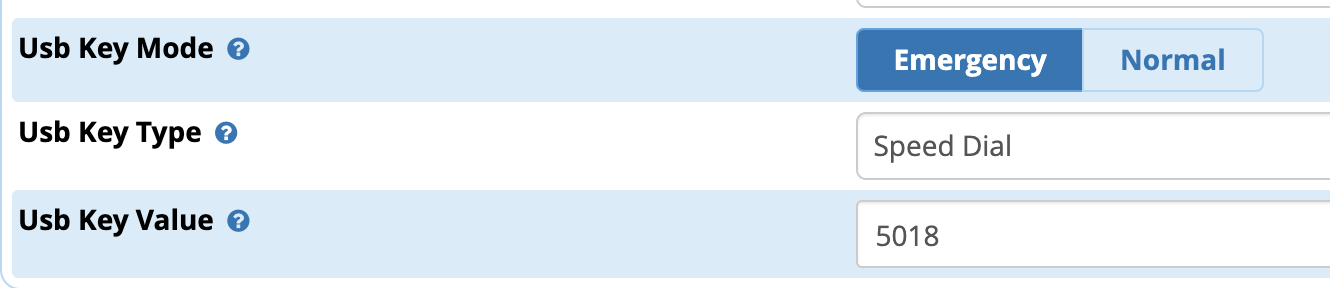
- Submit your changes and the module will rebuild the configuration files for your phones and push the changes to all phones that are mapped to this Layout.