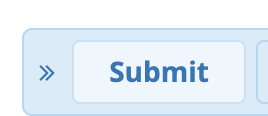Overview
By default the phone is setup to do an attended transfer when you are on an active call and press and BLF that is setup on the phone. It will take the current caller and transfer them to the BLF you pressed in a Attended Transfer mode. You can change this behavior to one of the following 3 options. This is only relevant when you are on a active call that you have not put on hold first.
- New Call - Will take the active call and put them on hold and call the BLF as a new call on an additional line.
- Blind Transfer - Will take the active call and Blind Transfer them to the BLF you pressed.
- Attended Transfer - Will take the active call and Attended Transfer them to the BLF you pressed.
You can also optionally set a different Transfer mode when you press a BLF with a Short Press versus Long press.
Changing Default Behavior
- Navigate to the Clearly Device module on your PBX and locate the Template you want to change the behavior on.
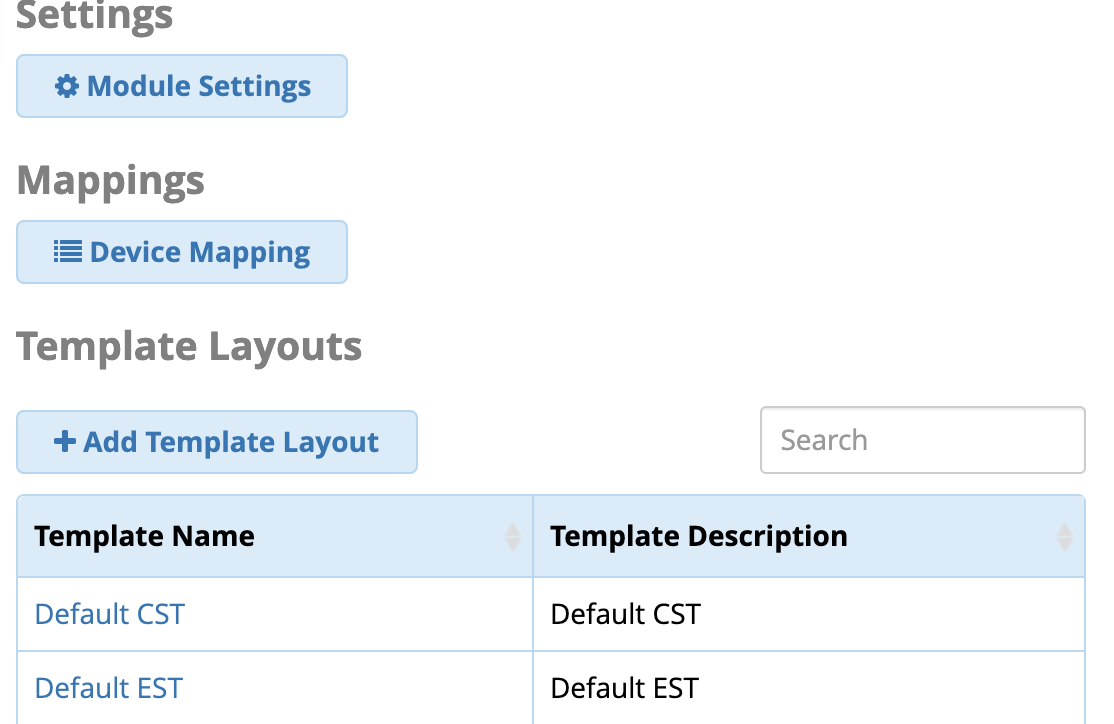
- Click on the Phone Settings tab
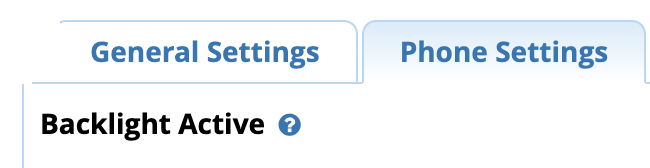
- Locate the fields called "Transfer Mode Long Press" and "Transfer Mode Short Press" and set it to the option you want.
- The Long Press will only be used if you have a BLF setup that honors the Long Press Prefix
- The Short press will only be used if you have a BLF setup that honors the Short Press Prefix
- For each one you can tell it to use the Default Transfer mode from above or pick between the 3 same options as a override.

- Submit your changes, it will re-write all the configs to all the phones using this template.