| | | |
 Uploading .... Uploading ....Once you have setup a user or group in User Manager with permissions to access one or more Code X widgets as outlined here, they can now login to UCP and add that widget.
Adding Widgets - From within UCP click on the + button to add a new widget in the upper right of a

- Click on the Code X widget menu option
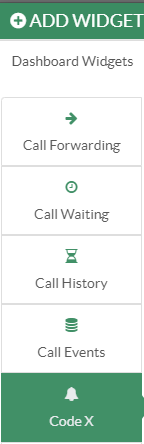
- From here you will see we have 2 widgets per Code X.
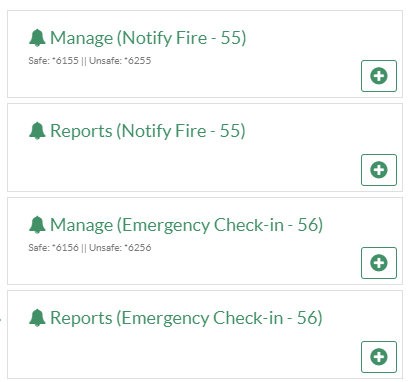
- The Manage Widget is used to manage the Code X campaign. You can start or stop a Code X Campaign that is using a prerecorded announcement. You can also monitor any running campaign and make changes to the status of individual extensions while the campaign is running
- The Reports Widget allows you to see and export a report of expired or stopped Code X alerts for your specific Code X Campaign
Managing Code X Widget - Any Code X Campaigns you have added a widget for to manage will be available in UCP.
- If the Code X for a specific group is not running you will get a start button and a screen like below showing its STOPPED
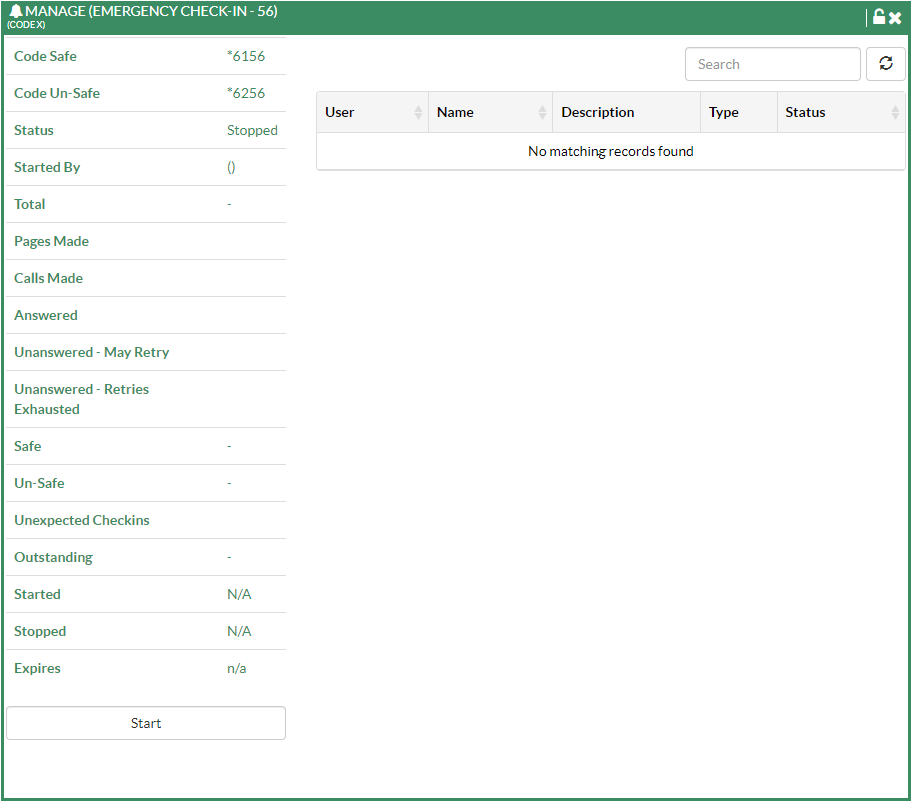
- You can press the start button to start the Code X campaign
- This will send a call or page to all the extensions that were chosen in the Code X Configuration as members of the campaign, and list all of the members and their current status.
- All member will have a status of UNKNOWN until they check in Safe or Unsafe or the campaign expires if the campaign is using Check in mode .
- If the campaign is using Mass Notify Mode the status will be UNKNOWN until the notification call is answered by the member or the call attempt times have been exhausted.
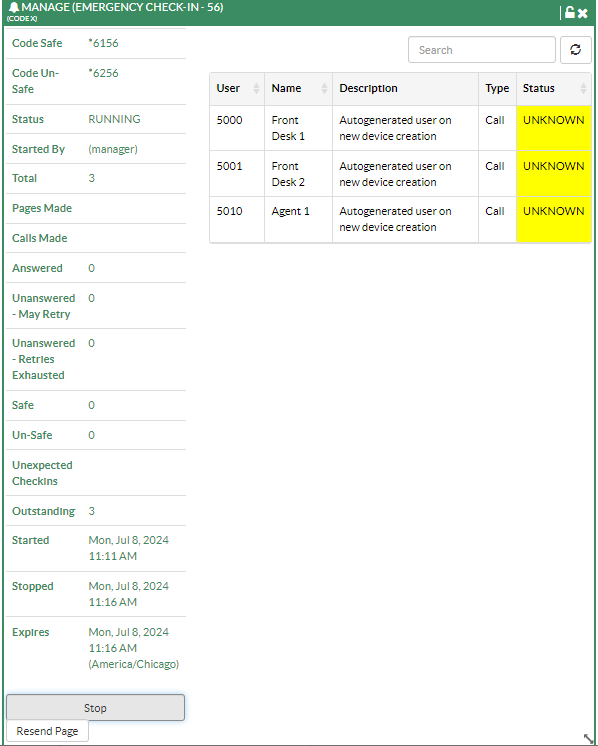
- For a campaign where extensions are required to check in after the notification is played the member will be prompted to press 1 for Safe or 9 for unsafe. The status will be marked as Safe, Unsafe, or Abandoned if the the call goes unanswered and the attempt times out
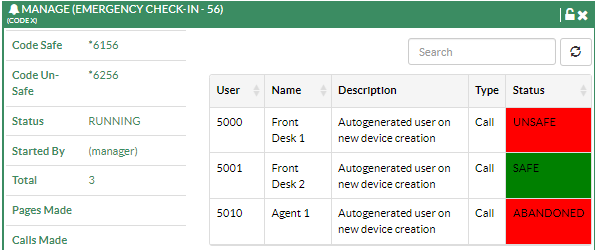
- While the Code X campaign is running you can monitor the number of outstanding calls and the number of calls that have been placed grouped by outcome status
- You can also see the the time the campaign started, and when it is set to expire. This is the time frame the members have to check in Safe or Unsafe by pressing 1 or 9 during the notification call or by dialing the safe / unsafe feature code from their extension.
- If a campaign is using the page option you can choose to resend the announcement to the page group at anytime by clicking on the Resend Page button. This will play the resend announcement chosen in the Code X configuration, which can be a different message or the same as the original.
 - If you want to stop a running Code X before it expires you can press the stop button at anytime.

- Lastly you can change the Status of any member to Safe or Unsafe at anytime by clicking with your left mouse button on the Extension Number under the User Column and picking the Status

Reports Code X Widget - If you added a Reports Widget to UCP for any Code X Campaign, you will see a drop down to pick from any previous expired or stopped Code X for the group, and be able to view a history of who checked in, the status they checked in with, and the time they checked in.
- While viewing a report there is an option for exporting the data in csv, or pdf format.
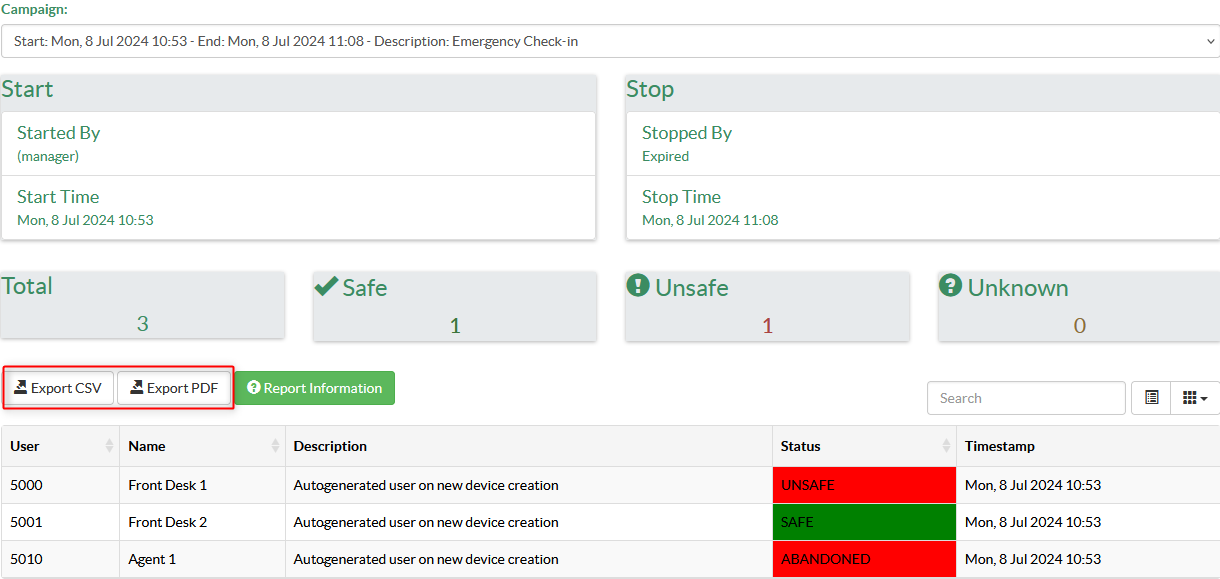
|
|
|
| | | |
|