Device provisioning for Clearly Cloud is handled through a different product from Clearly IP called Cloud Device Manager (CDM). When you purchase a new Location for Clearly Cloud, you automatically get set up with a Location and access to a Location in Cloud Device Manager for this Clearly Cloud Client.
Documentation on Cloud Device Manager can be found here; below is a quick start setup for getting a phone quickly provisioned with your Clearly Cloud system.
Quick Setup Guide
- Your login for Cloud Device Manager would be the same login you used in the Clearly Portal for purchasing your Clearly Cloud Location at https://devices.clearlyip.com
- Once logged in if you navigate to Locations under the CDM tab you will see a list of all your Locations.
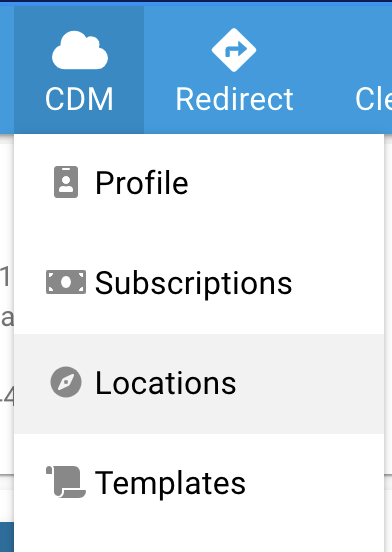
- Each time you purchase a new Clearly Cloud system we auto create a new Location in CDM

- Any Location marked as a Server Type of "Clearly Cloud" is setup to sync all of the Server and Extension information from Clearly Cloud. Press the
 Sync button to have it sync all new users from Clearly Cloud and auto create the extension information in CDM. Once the data has been synced a pop up in the bottom left corner of your screen will be show up informing you the sync has been completed.
Sync button to have it sync all new users from Clearly Cloud and auto create the extension information in CDM. Once the data has been synced a pop up in the bottom left corner of your screen will be show up informing you the sync has been completed. 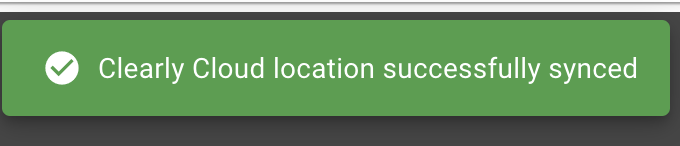
- Now that the extensions are created in CDM from the sync above we just need to do setup some Model layouts for the different phones we want to provision. Navigate to the CDM > Template menu option
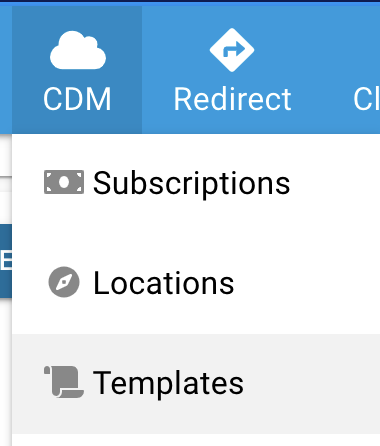
- From here we can see a list of all the device templates that we have setup. By default each time you setup a new Location for Clearly Cloud we auto create a template for you. You can create as many templates as you want but generally a customer only needs a single template as with-in a template you can setup 1 or more models of phones.
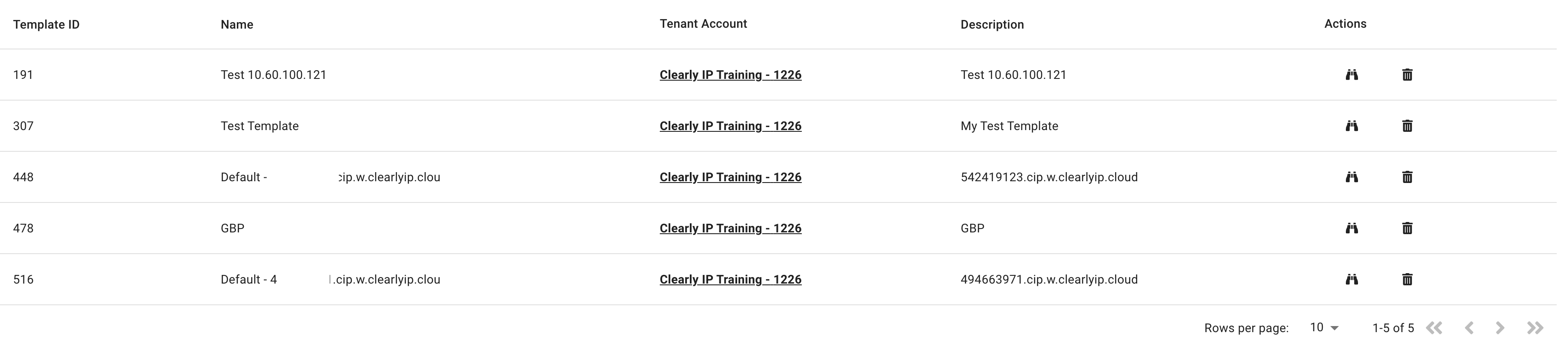
- Click on the Binocular
 icon for the template that you want to edit or modify the model layouts on and click on the Models tab at the top
icon for the template that you want to edit or modify the model layouts on and click on the Models tab at the top 
- Click on the Add a Model button to add a new model of phone to this template
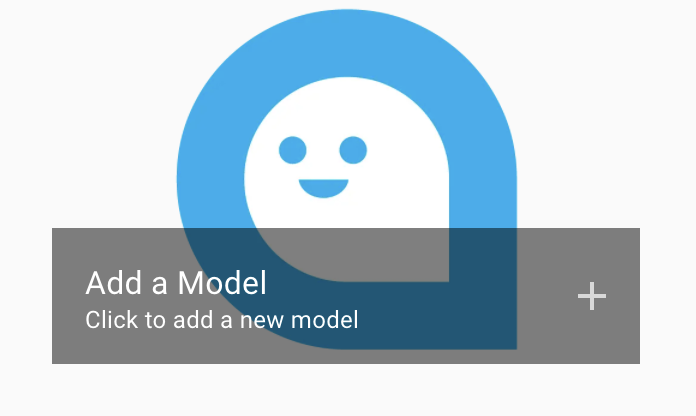
- From the drop down pick a Model, Firmware and name this model layout and Press Next button
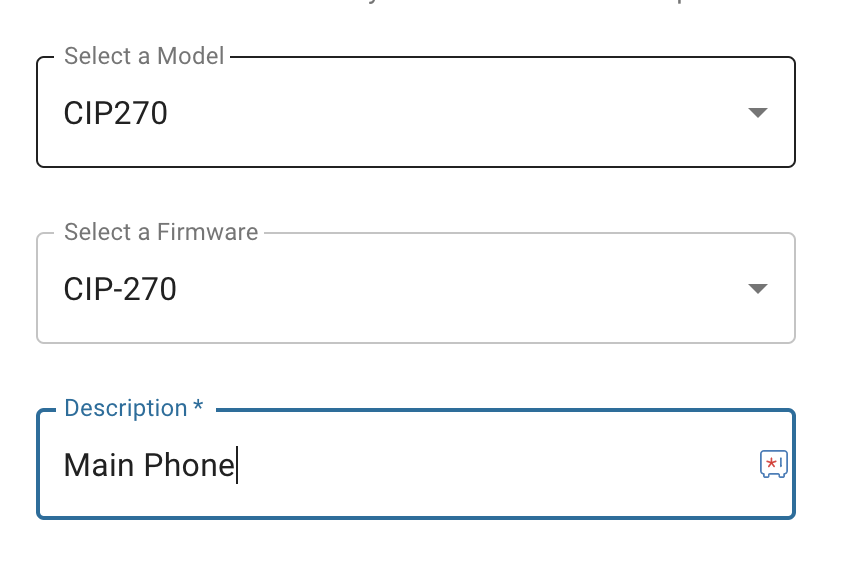
- Under the Line Keys option define some line keys. In our example below we setup the following and Press Save model when done.
- Key 1 and 2 to be our Line keys that will be mapped to our extension
- Key 3 is Do Not Disturb
- Key 4 is Park used to park the active caller
- Key 5 and 6 are Parking Slots 701 and 702 that are setup as BLF and will show anytime a caller is parked on 701 or 702 and let you pickup the parked call on 701 or 702.
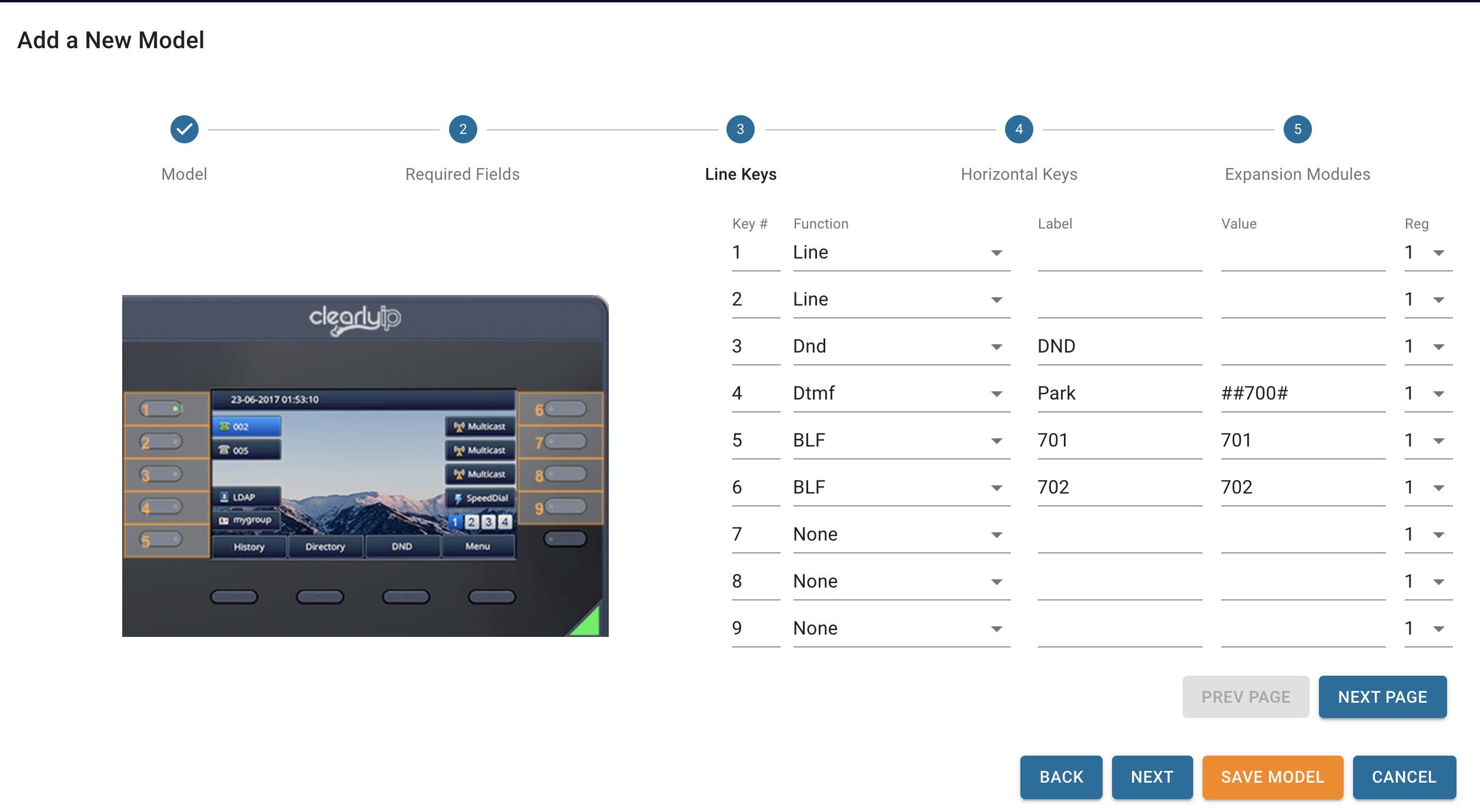
- You can now add more models if need be and when done we can go map Extensions for a Location to Template and Models to build out our config for our phones.
- Navigate in the menu to CDM > Mappings and press the Add Mapping button
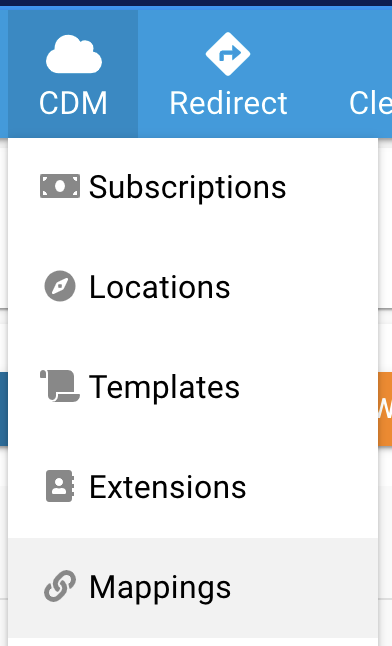
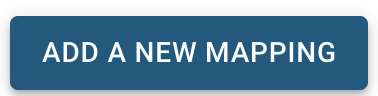
- Set what Location, Template, Model and MAC Address of the phone is for this mapping.
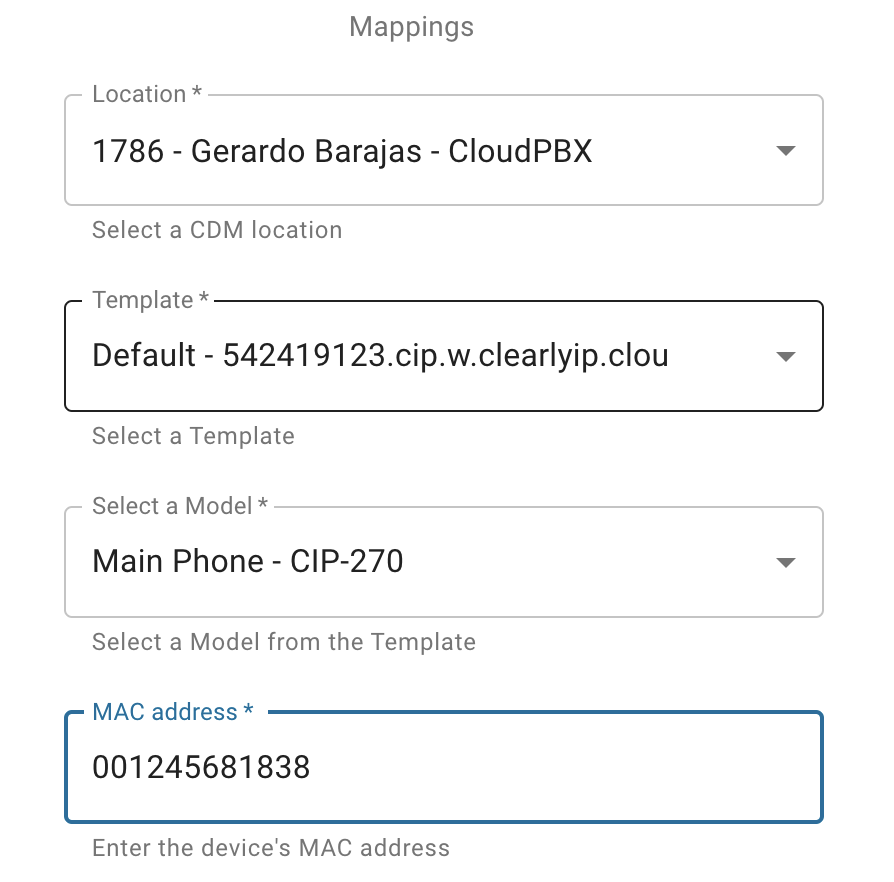
- You can copy the URL that you will need to define in the phone on this screen.
- If you are using a Clearly IP phone you can skip this step as we will auto setup our redirect server to redirect the phone to the provisioning automatically for you. All you need to do is power up a brand new phone from us or if using a phone that was provisioned before on a different system just factory reset the phone. If you are using other brands of phones you will need this URL to put in the phone so it knows how to reach our provisioning system to retrieve the data. You can see examples for most brands of phones here on how to define in the phone the provisioning URL.
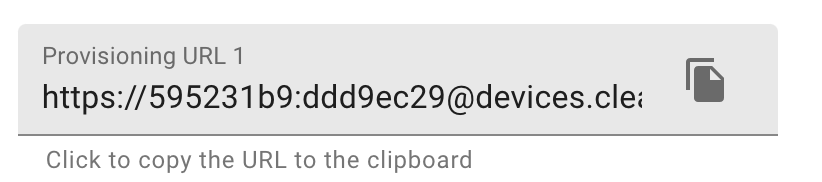
- Press the Next button
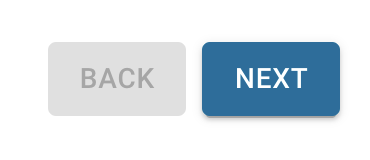
- Based on the Location you picked in the previous step you will now get a drop down of all Extensions that were synced from the Location to CDM. Pick a extension that you want mapped to this device and press the Add Mapping button and the mapping should now be completed.

- If you are using Clearly IP phones you should be able to boot up a new factory defaulted phone and it will auto provision. If using other manufacture phones you will need to make sure you tell the phone how to reach the provisioning system as outline above.