Below are instructions for NEC UNIVERGE 3C Systems
Trunk Setup
- Add Soft Trunk using drop down or right-click on Trunks tab.
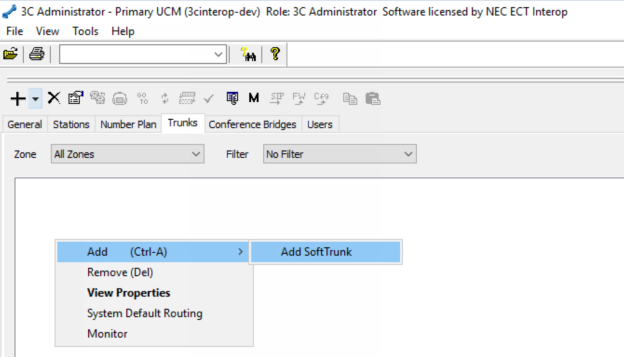
- Configure SIP trunk with provided SIP Username for Account and server for Service Provider Domain. If SRV is used be sure to set port to 0. Make sure Registration type is Outbound. 3C Tie Line can be used for User Agent.
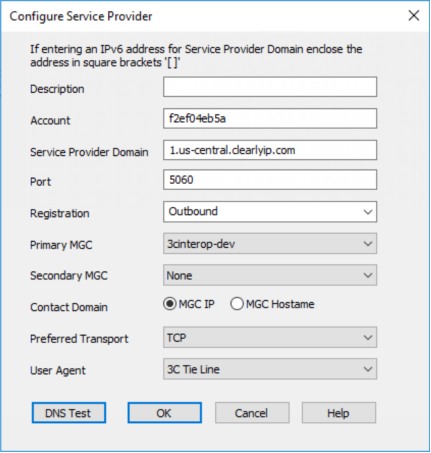
- Configure Authorization by right-clicking and selecting View Properties at Port level of trunk created. Double click will work as well.
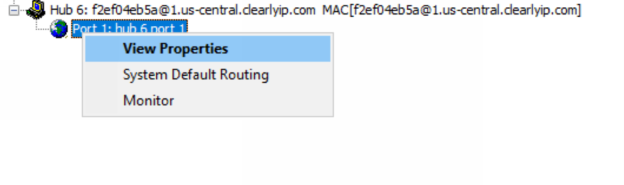
- Fill out provided SIP Username for Account, Password, and server for Realm.
![]()
Emergency Call Group Setup
- Next create a new Emergency Group under 3C Administrator -> General tab by right-clicking on Emergency Group and selecting Add.
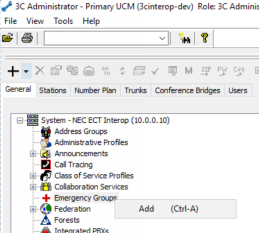
- Configure the Emergency group with a Name and the Callback Profile Caller ID + the unique 6-digit Dispatchable Location Caller ID from the Clearly IP Trunking. Add the newly create trunk and any stations that are tied to this 911 location.
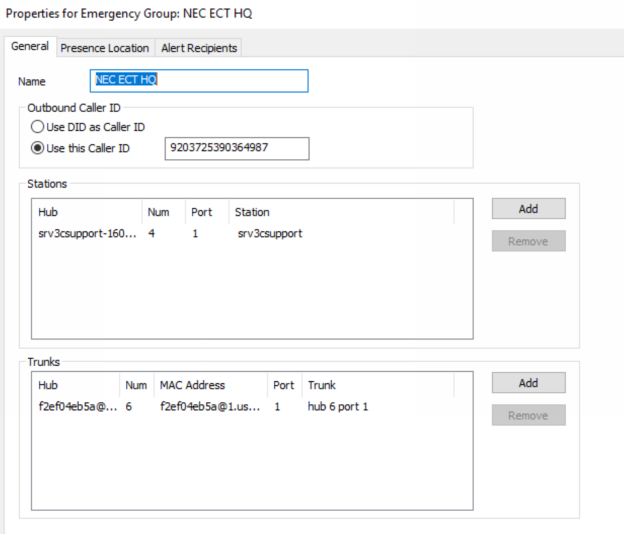
- Any emergency call from the configured stations will go out the ClearlyIP SIP Trunk previously created.
- Note: For testing purposes add 933 as an emergency number under 3C Administrator GUI -> General Tab -> Telephony Area properties.
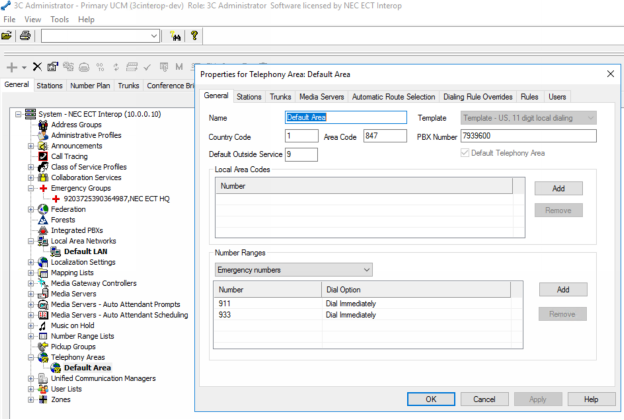
It is your responsibility to verify that your 911 configuration is working as intended by dialing 933, or the appropriate process for emergency address verification in your area!
Inbound DID Routing
- Inbound routing is configured on Port level properties for trunk -> Inward Routing tab
![]()
- DID Mapping is created and\or Default Routing is configured
![]()
Outbound Routing
- Outbound routing is configured on Port level properties for trunk -> Outward Routing tab with various number types.
![]()