Configuring ClearlyIP SIP Trunks on FusionPBX
Trunk Configuration
- Navigate to Accounts --> Gateways
- Select "+Add"
- Set your "Gateway" choose a name (1.us-central)
- Enter Username (per Trunk store)
- Enter Password (per Trunk Store)
- Enter Proxy IP address or Host (per Trunk Store)
- Click “Advanced” and set Domain to “Global”
- Click Save
- Repeat for all Trunks 1.us-east, 2.us-central and 2.us-east
![]()
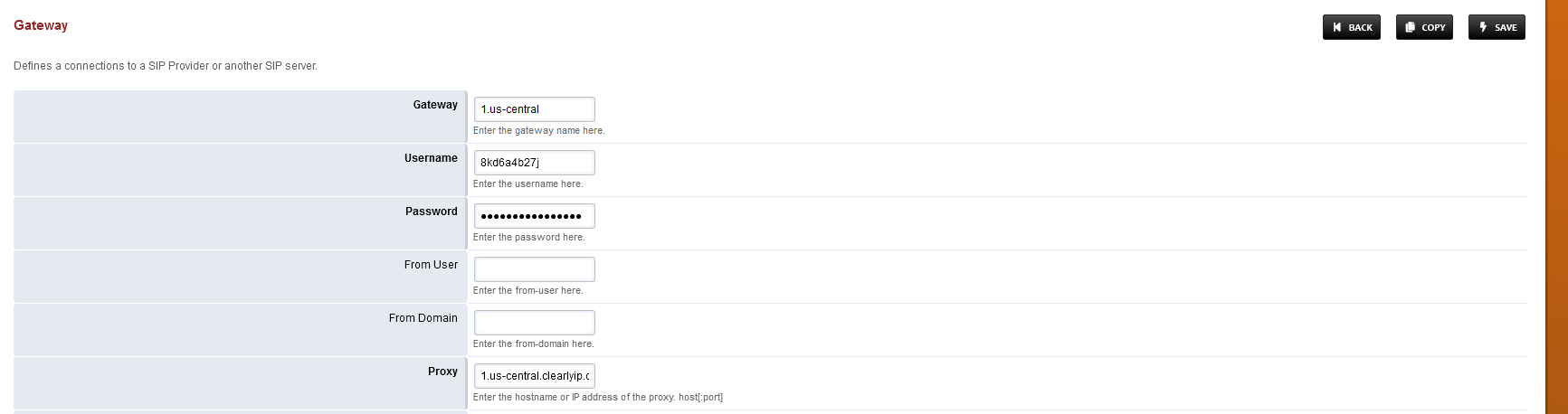
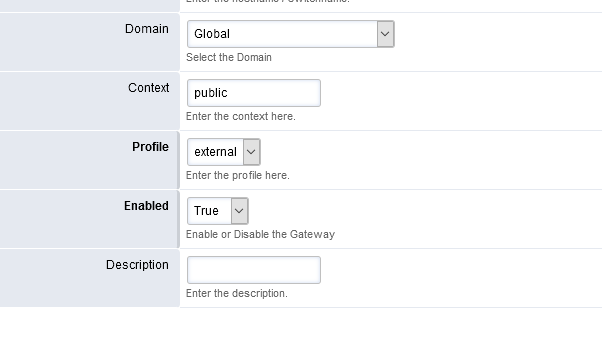
![]()
Outbound Routes
- Navigate to "Dialplan"
- Select "Outbound Routes
- Select "Gateway", from the drop down menu.
- Select "Diaplan expression" i.e 10 Digits Long Distance, Long Distance, International, Emergecny or Toll Free.
- Click Save
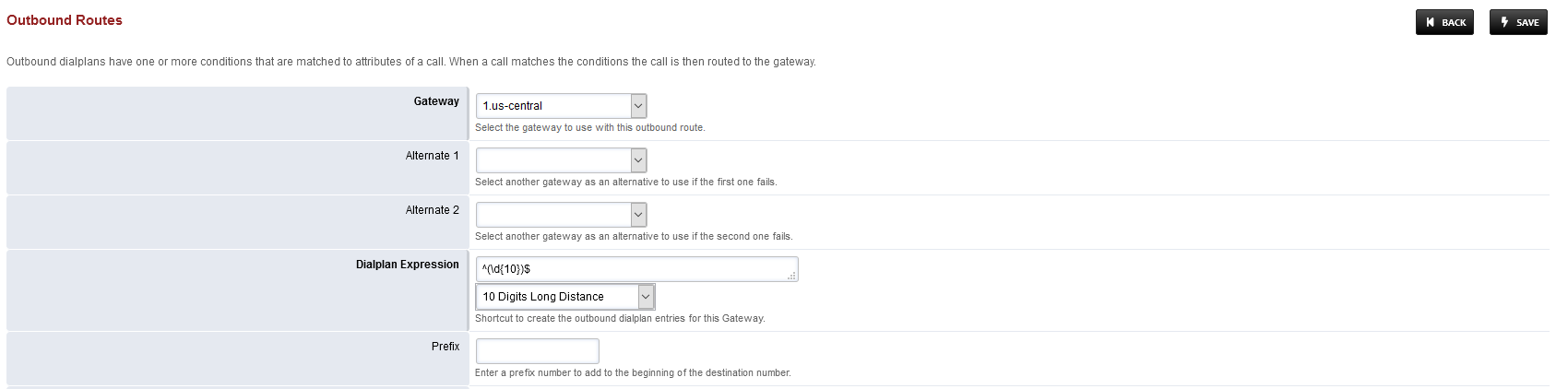
![]()
- Repeat for each SIP Trunk location, 1.us-central,1.us-east, 2.us-central and 2.us-east
- Edit each of the outbound Routes created and copy and paste the Sofia/Gateway Rule on a notepad
![]()

They will be different for each Trunk
- Copy the 4 Outbound Routes Rules and add new Action/Bridge in 1 Outbound Route.
![]()
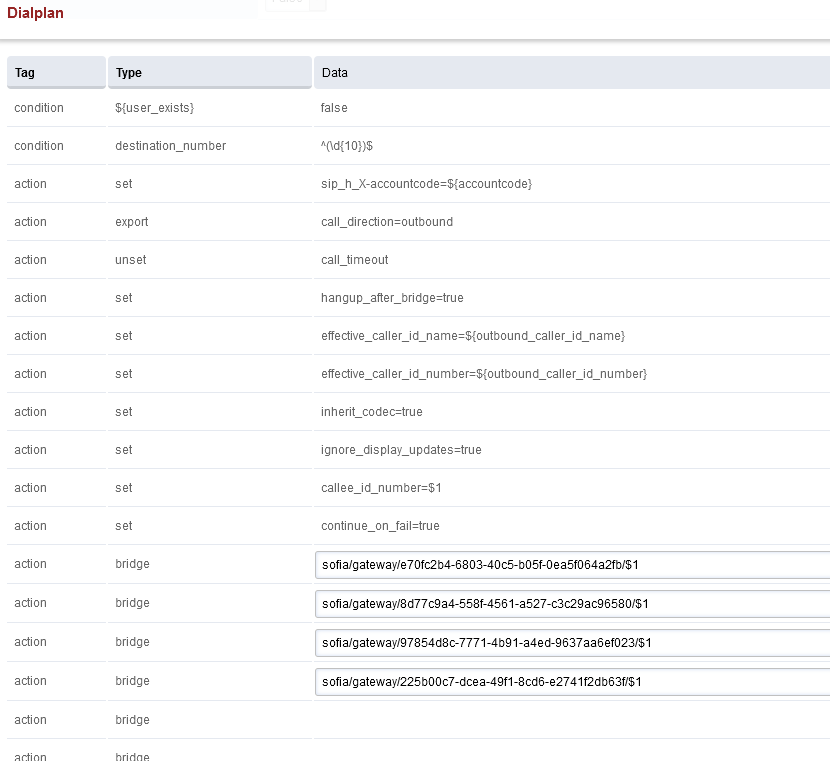
- Click Save
- Create new Outbound routes for Long Distance, International, Emergency or Toll Free and add the 4 SIP Trunk Rules as above Outbound Route for 10 Digit Long Distance.
- Click Save
It is your responsibility to verify that your 911 configuration is working as intended by dialing 933, or the appropriate process for emergency address verification in your area!