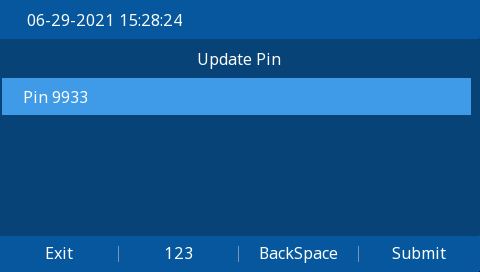Overview:
Voicemail allows you to listen to, delete, and move your voicemail messages to different folders, as well as change your PIN
Voicemails:
When a voicemail is left on your extension, you will see the notification on the top of your screen

as well as the flashing green envelope on your phone, below the directional arrow keys.
To listen to your voicemails, press that flashing green envelope button on your phone.
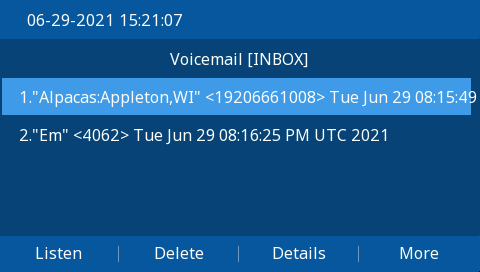
Listen:
- To listen to a message, highlight the message you want to listen to and select the Listen softkey at the bottom of the screen.
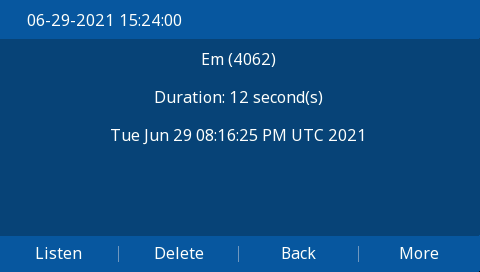
- The message will start playing.
Delete:
- If you wish to delete the message, you can press the Delete softkey at any time while in this menu.
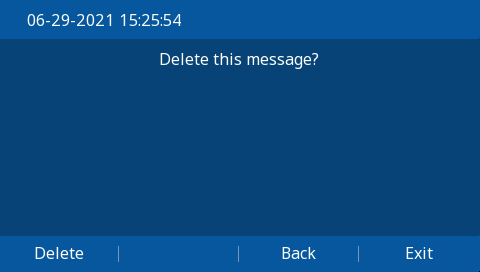
- It will prompt you to confirm if you wish to delete this message or not.
- To confirm, select Delete again.
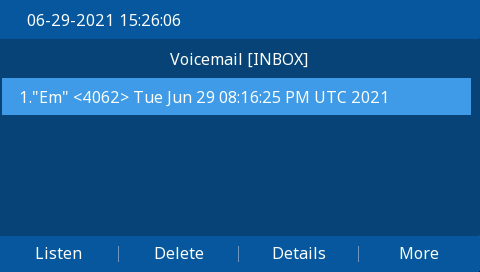
Move Message to Other Folders:
- To move the message from your Inbox to another message folder, while in the Listen menu select the More softkey.
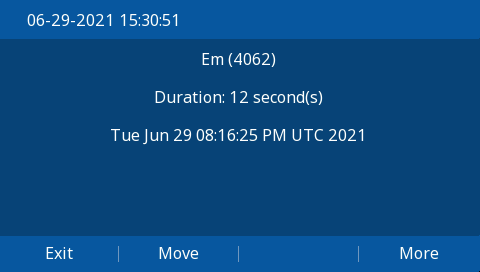
- This will prompt you to choose which folder you want to move the message to.
- Select the folder you want to move your message to and select the Choose Folder softkey.
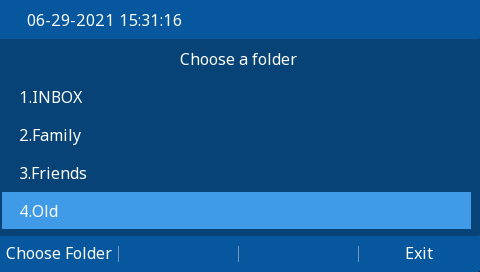
- It will now display in the Message Folder you selected.
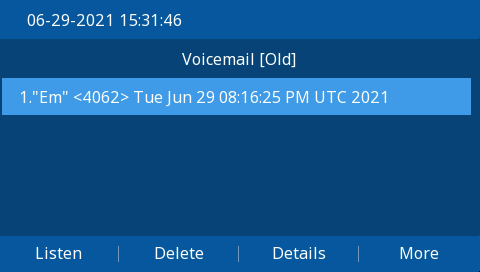
View Other Message Folders:
- To view other message folders, from the main voicemail menu, select the More softkey.
This will show you the Switch Folders and Settings options.
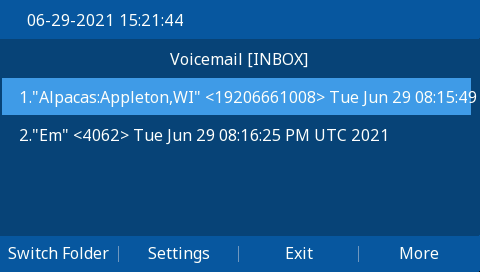
- Select the Switch Folders softkey to change which message folder you are viewing.
This will list out the Folder options you have to view.
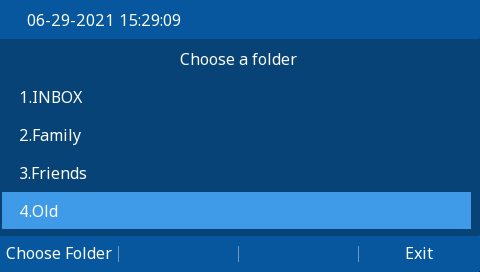
- Highlight the folder you want to view using the directional keys and select the Choose Folder softkey. This will bring you into your selected folder.
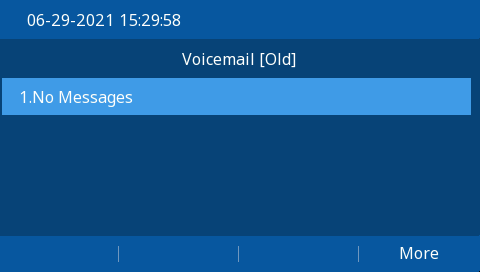
Settings:
- To get to the Voicemail application’s settings, from the main voicemail app page, select the More softkey, and then the Settings softkey.
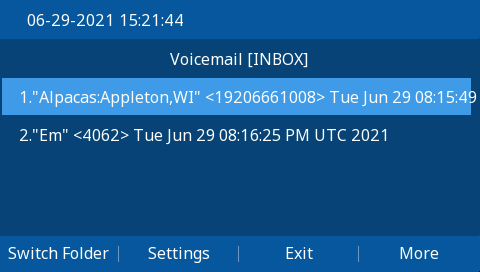
- This will bring you to the settings menu. This is where you can change your PIN to access your voicemails. Press the Select softkey to access this.
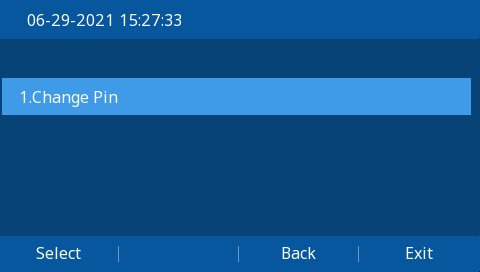
- Use the num-pad to input your new voicemail PIN. Once it shows what you want to use, press the Submit softkey to confirm.