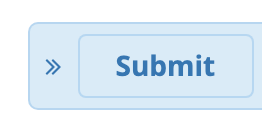Overview
The Clearly Devices module can be rebranded by creating a config file that you store in /etc/asterisk. You can rename the module name that is shown within the module as Clearly Devices along with the model names of all the devices.
Changing Name and Models inside Clearly Devices
- Create a new file in /etc/asterisk/ called cdevices.ini
- In the file put the following information
- [general]
- brand = My Sample Brand
- [230]
- model = 231
- [250]
- model = 251
- [270]
- model = 271
- brand = Here is where you change the name of the module from Clearly Devices to be whatever brand you want. In my example I used My Sample Brand
- model = Here is where you change the name of the different model phones that we have to be whatever model you want to be shown in the Clearly Devices module. In our example we have changed the
- 230 to be 231
- 250 to be 251
- 270 to be 271
Change Module Name in menu of FreePBX
- The modules name of Clearly Devices is controlled within the FreePBX module system. The included ini file above can not change the name of the module that is shown in the FreePBX menu system but you can change this using the built in freepbx_menu.conf file that FreePBX has to let you rename modules.
- Create a file in /etc/asterisk called freepbx_menu.conf and provide the following information
- [clearlydevices]
- name=My Sample Devices
- name= Here is where you put the name you want shown in the FreePBX menu system.
- Verify that your PBX is setup to allow custom menu override from the Advanced Settings module in FreePBX by locating the option Use freepbx_menu.conf Configuration

- Make sure the option above is set to yes
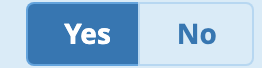
- Save and Apply your changes and the menu name show now be changed