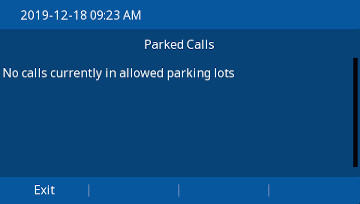Overview
The ClearlyIP Parking phone app allows users to retrieve Parked calls via the phones GUI
Note: To park a call you will need a separate park button configured on the Phone
Parking a call
- While on a call Press the "Park" button, the phone will transfer the call that extension's default parking lot and read back the Parking Slot number where the call was parked.
Retrieving Parked Calls
- Press the "Parking" button
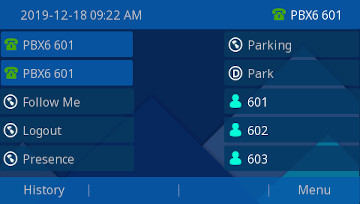
- You will see the CallerID of the parked calls with the number of seconds the call has been parked in "( )" parenthesis
If there is only one call parked you can retrieve the call by pressing the "Pickup" button.
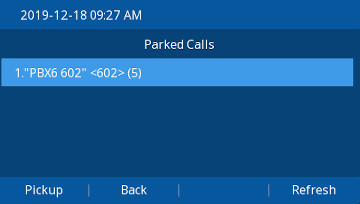
- If there are multiple calls parked, scroll down to the desired call and press the "Pickup" button
Note: If you have Parking Pro licensed you will see calls in any Lot you are allowed to access via User Manager permissions.
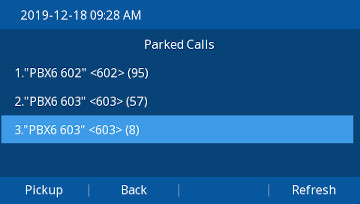
- You will be connected to the parked call.
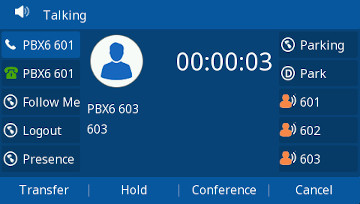
- If there are no calls parked you will see message that there are no calls parked in any of your Allowed Lots (as allowed for your Extension in User Manager)