Overview
Permissions for all Clearly IP Phone Apps are managed from within User Management module on your FreePBX based systems. By default when the Clearly Devices module gets installed on your PBX it sets all the users to inherit permissions from the Group so we will first focus on Group Permissions since all your users are inheriting their permissions from the Group they belong to.
Group Permissions
- Navigate to Admin --> User Management
- Select the Groups Tab
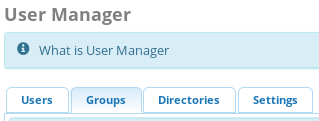
- Click on the Edit action for the group you want to manage Group Permissions for.
- Click on the Clearly Devices tab at the top

General Settings
- General Settings - At this time we have no general settings for Apps but may be used in the future.
Follow Me
- Follow Me - Enable or Disable the ability for users to manage their follow me settings from the phone app.

Parking
- Parking - Enable or Disable the ability for users to see parked calls from the phone app.
- Allowed Parking Lots - Which Lots are the users allowed to see parked callers in.
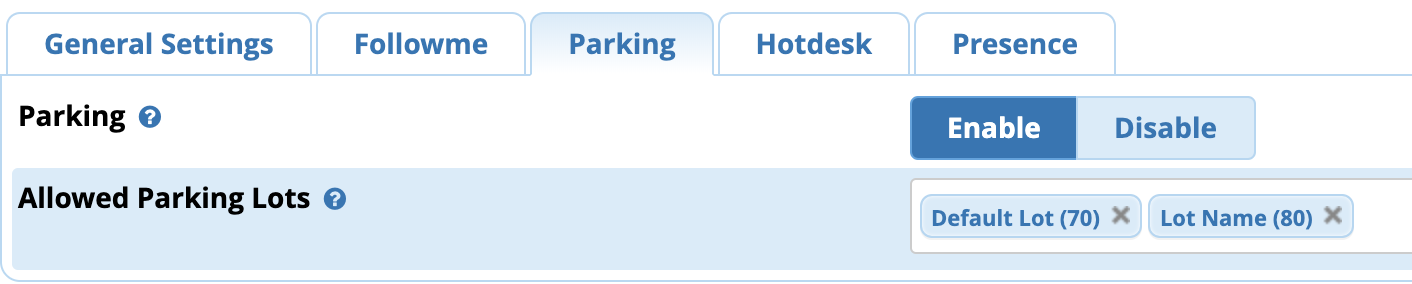
Presence
- Presence - Enable or Disable the ability for users to manage their status and presence settings from the phone app.

Hotdesk
- Hotdesk - Enable or Disable the ability for users to Login and Out via the phone app.
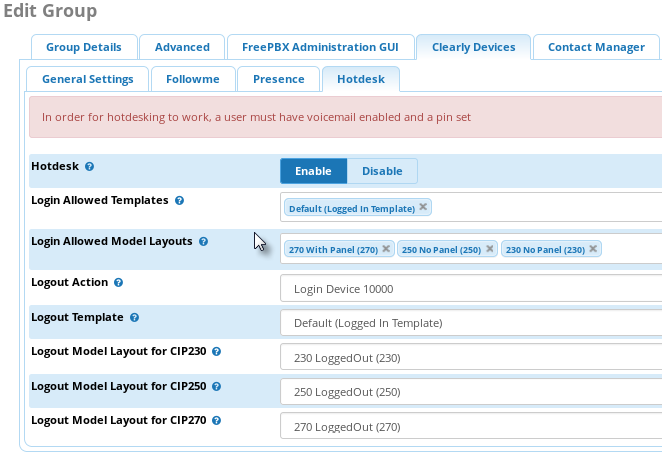
- Login Allowed Templates - This will be the Template Devices are assigned to when a User in this User Manager group Logs in.
- Login Allowed Model Layouts - This will be the Model Layouts that are when a User in this User Manager group Logs in.
- Logout Action - This sets the type of Logout used when a user in this group logs out.
- Full Logout - The phones will Logout and sit idle with no config until logged back in.
- Login Device XXX - The phone will Logout of the current user and login to the selected extension as a Place Holder. This enabled to phone to be usable while Logged Out.
Note: If Logout Action is set to Full Logout the settings below will not display as they are not applicable when the phones are fully logged out.
- Logout Template - This sets the Template for logged out devices.
- Logout Model Layout for CIP230 - This Sets the Model Layouts applied to CIP230 Phones when logged out.
- Logout Model Layout for CIP250 - This Sets the Model Layouts applied to CIP250 Phones when logged out.
- Logout Model Layout for CIP270 - This Sets the Model Layouts applied to CIP270 Phones when logged out.
User Permissions
- Navigate to Admin --> User Management
- Select the Users Tab
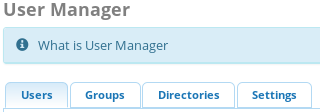
- Click on the Edit action for the User you want to manage permissions for.
- Click on the Clearly Devices tab at the top

General Settings
- General Settings - This where the auto generated authentication token is stored. Regenerating the token will un-authenticate a currently logged in device from the ClearlyIP XML apps until they logout and log back in.
Note: If you are trying to lockout a user be sure to change their Voicemail Password first so they can't just logout and back in.
Follow Me
- Follow Me - Enable, Disable, or Inherit the ability for users to manage their follow me settings from the phone app.
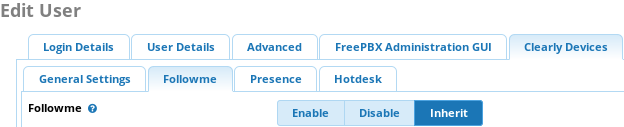
Parking
- Parking - Enable, Disable or Inherit the ability for users to see parked calls from the phone app.
- Allowed Parking Lots - Which Lots are the users allowed to see parked callers in.
Presence
- Presence - Enable, Disable, or Inherit the ability for users to manage their status and presence settings from the phone app.
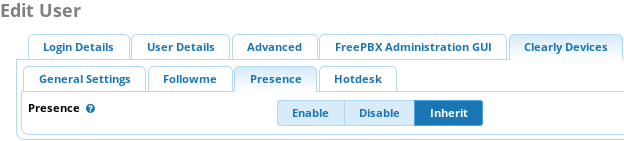
Hotdesk
- Hotdesk - Enable, Disable, or Inherit the ability for users to Login and Out via the phone app.
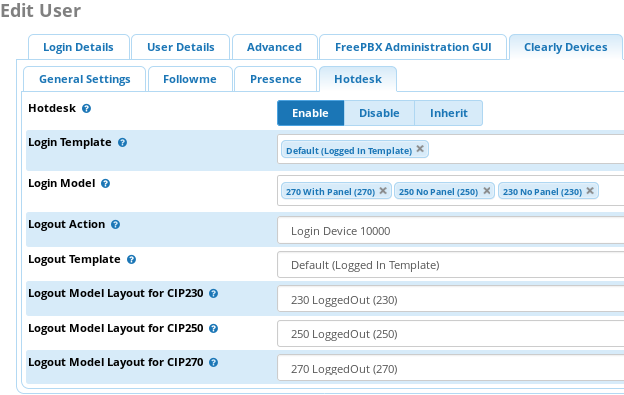
- Login Templates - This will be the Template Devices are assigned to when a User in this User Manager group Logs in.
- Login Model Layouts - This will be the Model Layouts that are when a User in this User Manager group Logs in.
- Logout Action - This sets the type of Logout used when a user in this group logs out.
- Full Logout - The phones will Logout and sit idle with no config until logged back in.
- Login Device XXX - The phone will Logout of the current user and login to the selected extension as a Place Holder. This enabled to phone to be usable while Logged Out.
Note: If Logout Action is set to Full Logout the settings below will not display as they are not applicable when the phones are fully logged out.
- Logout Template - This sets the Template for logged out devices.
- Logout Model Layout for CIP230 - This Sets the Model Layouts applied to CIP230 Phones when logged out.
- Logout Model Layout for CIP250 - This Sets the Model Layouts applied to CIP250 Phones when logged out.
- Logout Model Layout for CIP270 - This Sets the Model Layouts applied to CIP270 Phones when logged out