| | | |
 Uploading .... Uploading ....Overview Note: In most cases the phones will login and out without the need to reboot. However in some situations an automatic reboot will be necessary such as:
- When a phone is logged in for the first time and doesn't already have a mapping defined
- When a phone is already logged in, it's mapping is deleted from Clearly IP Devices and then it is logged out.
First Time Login With Defaulted (New Out of Box) Phone - Boot the phone
-
If you have the Phone Apps Fallback options defined in Port settings (as setup in Hot Desking Initial Setup ), you should see a blank screen with “Login” on the Line Keys.
Note: If phones don't boot up to show a Login Button you may also need to configure Provisioning as detailed in the Setting Configuration Server Wiki.
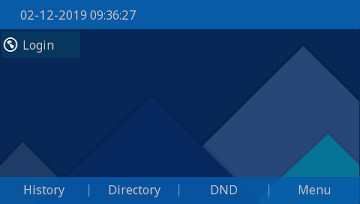 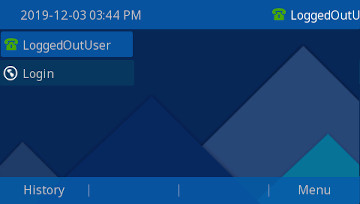
-
Press the "Login" button and fill in the users Extension and Voicemail Password
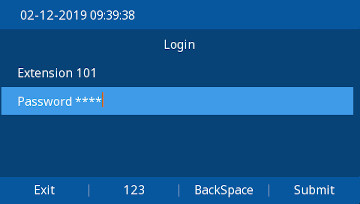
-
Press "Submit"
-
If Successful you should hear a beep and the phone should provision showing the Line Keys and Buttons configured in the Users Logged in Model Layout.
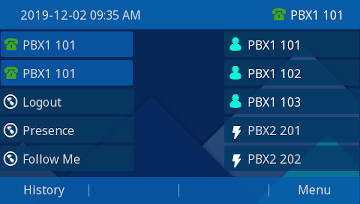
|
|
|
| | | |
|