Overview
The ClearlyIP FollowMe Phone App allows users to configure and toggle their FreePBX® FollowMe settings from their Deskphone.
Setting Up FollowMe from ClearlyIP Phone App
Adding Numbers
- Press the Follow Me button on the Phones Home Screen.
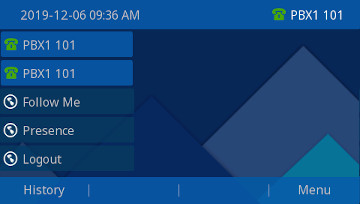
- Press the Settings button on the next screen.
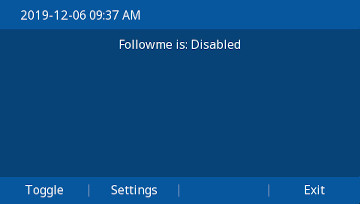
- Arrow down to Initial Ringtime, press the Modify button.
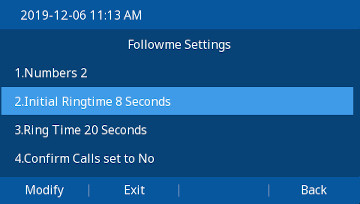
- Delete the Existing entry and type the desired Initial Ringtime, and press Submit
Note: This is the time (in seconds) your Extension will Ring BEFORE sending the call to you FollowMe Extensions. 4 seconds is approximately one "ring".
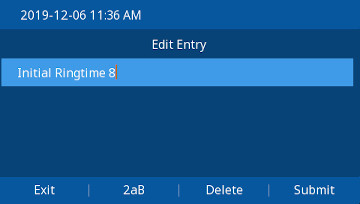
Ring Time
- Press the Follow Me button on the Phones Home Screen.
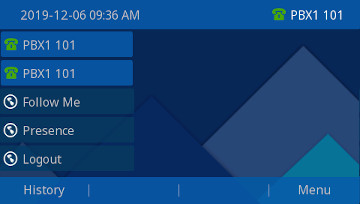
- Press the Settings button on the next screen.
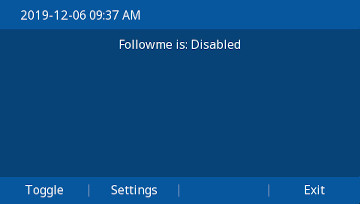
- Arrow down to Ringtime, press the Modify button.
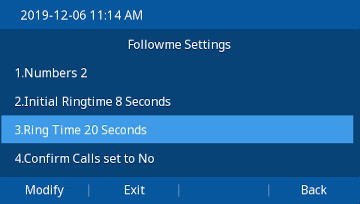
- Delete the Existing entry and type the desired Ringtime, and press Submit
Note: This is time (In Seconds) the call will ring your FollowMe Phones.
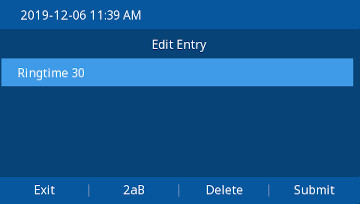
Confirm Calls
Toggling FollowMe On and Off