| | | |
 Uploading .... Uploading ....OverviewCodec's supported on ClearlyIP Phones.- PCMU (G711 alaw)
- PCMA (G711 ulaw)
- G729
- G726
- G723
- G722
- iLBC
- OPUS
Specific Extension Codec Settings- ClearlyIP Device Manager will check an extensions Codec Allow & Disallow settings and configure the extension accordingly.
- If you wish to assign specific Codecs to an individual extension (such as a remote user with unique bandwidth requirements.)
- Navigate to Applications --> Extensions
- Select Edit for the Extension you wish to configure
- Select the Advanced Tab
- Set Disallowed Codecs to "all"
- Set Allowed Codecs to the Codecs you want, separating each with an ampersand "&" in order of preference.
- EX: opus&g722&ulaw&alaw

Note: It's Generally good practice to have ulaw/alaw (g711u/g711a) as a last option, as it's widely supported.
Global Codec Settings- If an extension does not have any Codec Settings ClearlyIP Device Manager will configure the Phone's Codecs according to the Codecs listed in Asterisk SIP Settings.
- If wish to manually define the Global Codecs and their priorities on you PBX.
- Navigate to Settings --> Asterisk SIP Settings
- Select the General SIP Settings Tab
- Under the Codec Sections Select the Codecs you wish use.
- Drag them into your preferred order with Top being First Priority.
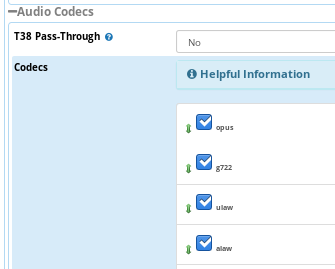
Note: It's Generally good practice to have ulaw/alaw (g711u/g711a) as a last option, as it's widely supported.
|
|
|
| | | |
|