Call Recording
Overview
A call recording button allows you to trigger an on-demand call recording for your in-progress call.
Enabling On-Demand Recording of an Extension
Setting Up Call Recording Button on your Phone via the User Control Panel.
Note: This Option Requires your Administrator to have granted you access via the User Control Panel, Please See UCP Documentation <TBD>
- Navigate to the User Control Panel and Login

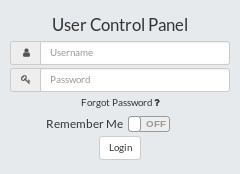
- On the ClearIP Device Management widget select the Config icon
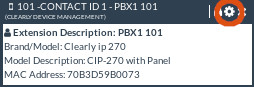
- Select the "Line Keys" or an "Expansion Module" tab
- On your selected button, Set Function as DTMF
- Set Label as "Record"
- Set Value as *1
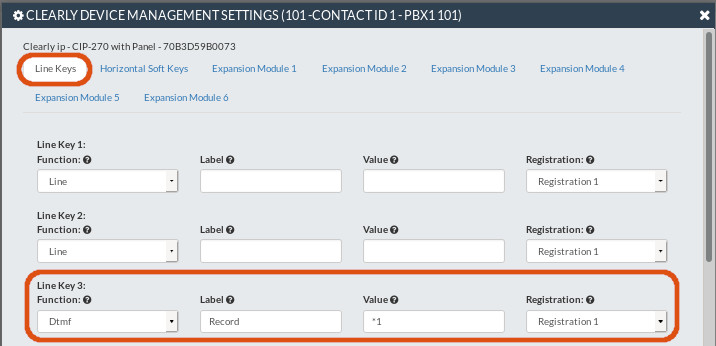
- Click the Save and Update button at the Bottom Right

Using the Call Recording Button
- During an active call press your Record button, to toggle recording on and off.
Note: By default you will hear a Single Beep when recording is enable and a Double Beep when it is disabled.
Using the Feature code
- If you don't wish to configure a Softkey on your phone for recording you can use the feature code directly by dialing *1 (By default, check Admin --> Feature Codes to verify your settings.) during an active call.