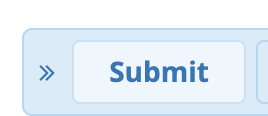Overview
When you press a "BLF" or "BLF Smart" button on your phone the following behaviors will occur by default.
- If the Extension's BLF is Not Ringing or Not In Use it will ring them.
- If the Extension's BLF is Ringing it will execute a Directed Call Pickup and allow you to intercept the call.
- If you are on an Active Call and you press an Extension's BLF it will Transfer your active call to that BLF's Extension.
If you setup a "BLF Smart" type button the following additional features are exposed. You can change these default behaviors based on the state of the BLF and using Long or Short presses on the BLF Keys.
Below is a list of BLF conditions you can customize. A short press is any button press of a BLF that is under 2 seconds. A Long press is any button press of a BLF that you press and hold it for more than 2 seconds.
| Press Type | BLF State | Status Light |
| Short Press | BLF Not In Use (Idle) | (Green BLF) |
| Short Press | BLF In Use (Busy) | (Red BLF) |
| Long Press | BLF Not In Use (Idle) | (Green BLF) |
| Long Press | BLF In Use (Busy) | (Red BLF) |
| Long Press | BLF Ringing | (Flashing Red BLF) |
For each state above you can customize a BLF's function with a Feature Code Prefix that will be dialed along with the BLF's extension number
when the condition is met. A long press is pressing the BLF for 4 seconds or more until the call is sent.
Prefix Setup
Say we want to Long Press When Idle to Intercom an extension. The Default feature code in FreePBX to Intercom is *80 so we would set the Long Press Idle to *80
- Navigate to the Template in Clearly Devices module that you want to set this up on and click on the Template name
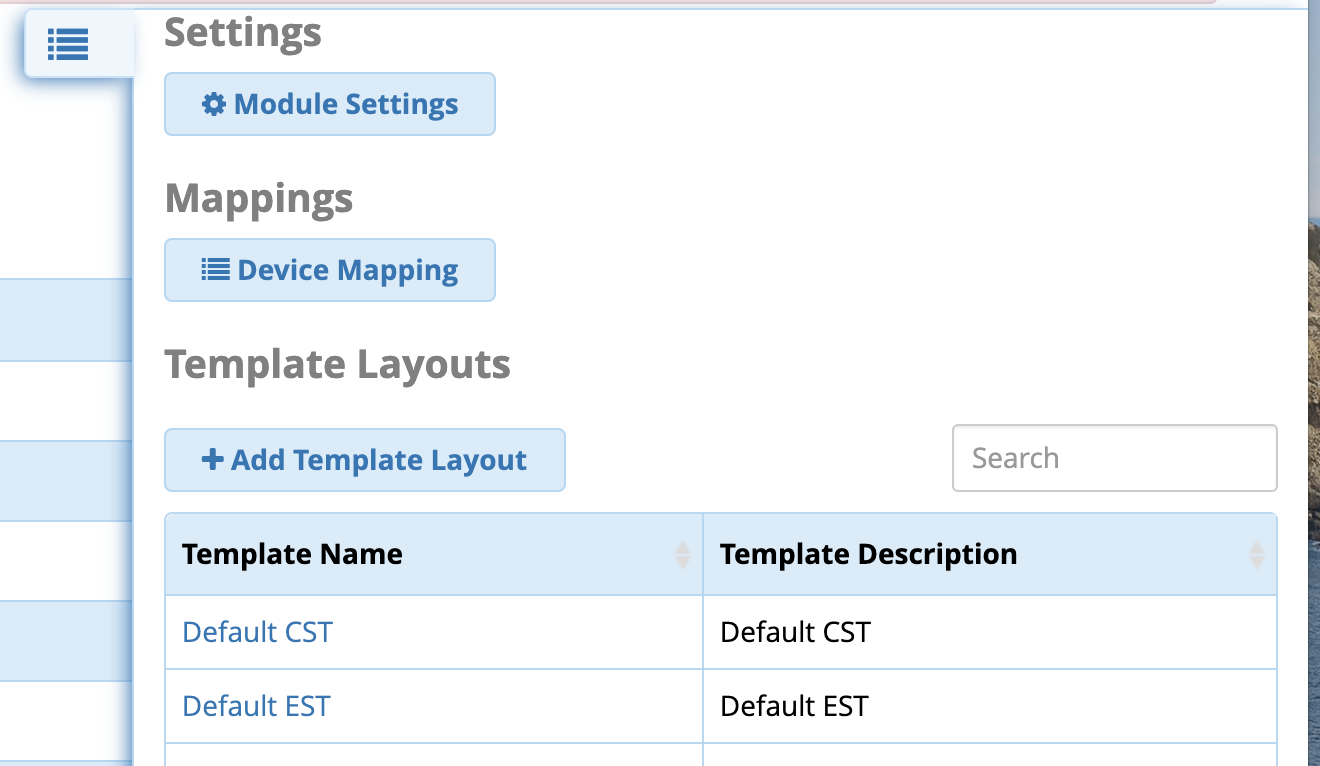
- Click on the Phone tab and scroll down to the Short or Long Press State options
- In our example we are adding *80 to the Short Press Idle which will cause it to intercom the BLF anytime we press the BLF that is idle.

- Press Submit and it will push the changes to your phones.
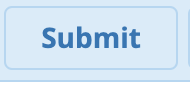
Setup BLF and BLF Smart Buttons
- Navigate to the Models Layout section of Clearly Devices module on your PBX and pick which layout you want to add a BLF button for.
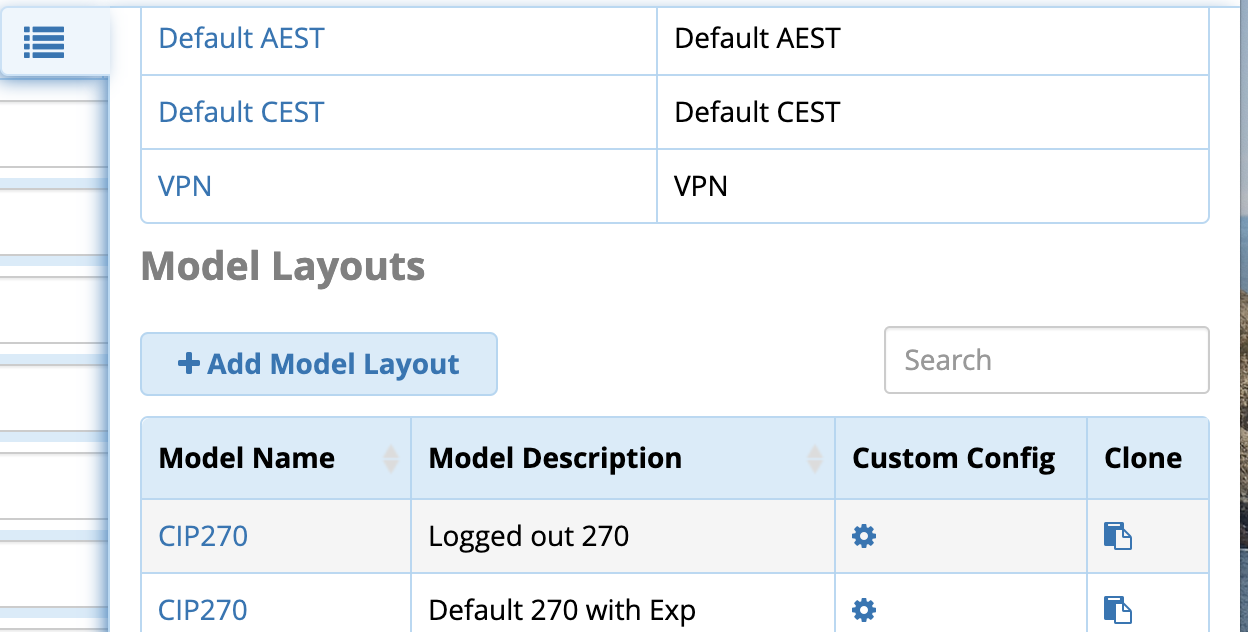
- Click on Line Keys at the top
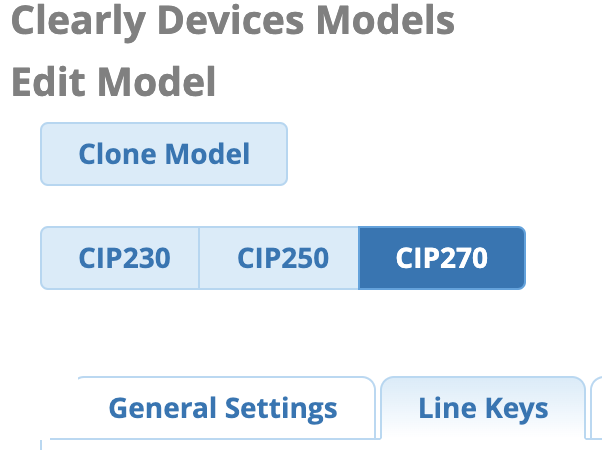
- Setup a Line Key to be a BLF or BLF Smart button
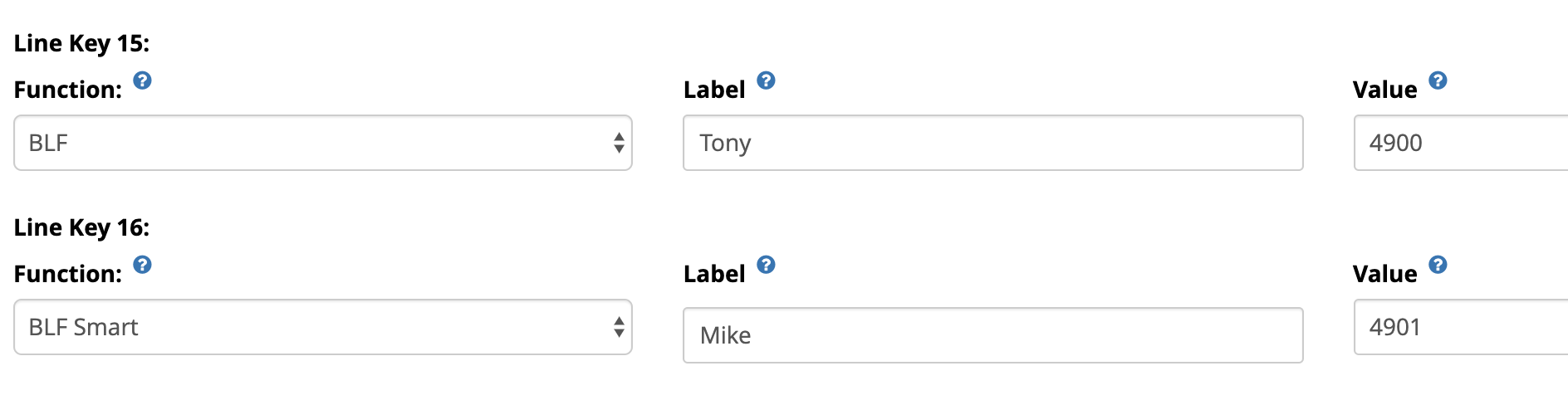
- Submit your changes, it will re-write all the configs to all the phones using this model layout.