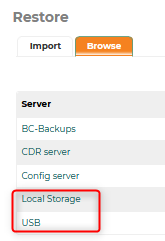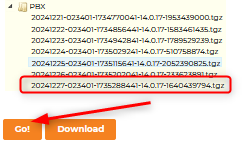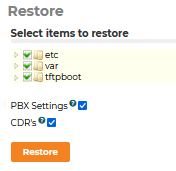The ComXchange Phone system comes with 2 preconfigured backup jobs that are set to run automatically. One is a full PBX backup and the other is a backup for the Call Accounting data. The backups are configured to be stored on the local hard drive as well as a Local USB Storage device. Other backup targets can be set by customizing the backup job. The backup is set to run daily and save 7 backups, removing the oldest.Performing a Backup on Demand
Navigate to Admin > Backup and Restore
- Click on the triangle Play button for the backup you want to run
- When the backup is finished close the backup dialogue box
Create a Config Backup
You can create a backup of the phone system configuration and any audio files that have been added to the phone system. This will be a very small file to store and can be used to restore a server without any voicemail or call records.
- Click on the + New Backup button
- Name - Enter a name for the backup
- Description - Enter a Description for the backup
- Drag the Config and System Audio Templates to the Items section
- Drag the Local Storage and or the USB Drive to the Storage section
- Run Automatically - Choose the interval to run the backup if you want to run the backup automatically
- In the Maintenance Section choose how many or how long you would like to keep the backups
Download a backup
- Navigate to Admin > Backup and Restore
- Click on the Flyout Menu on the right Side
- Click on restore
- Click on the Browse tab (or import from a file)
- Click on the Local Storage or USB in the left side Menu
- Choose the backup to download
- Click on the download button
note: these can be downloaded using a program like WinSCP as well. once connected to the PBX navigate to /var/spool/asterisk/backup/"backup name"/ to locate the backup file you want.
Restore From a Backup
- Navigate to Admin > Backup and Restore
- Click on the Flyout Menu on the right Side
- Click on restore
- Click on the Browse tab (or import from a file)
- Click on the Local Storage or USB in the left side Menu
- Choose the backup to restore from and press the Go! button
- Select the items to restore then press the Restore button
- When the Restore is finished you can close the Restore dialogue box