Auto Provisioning For Panasonic
| | | |
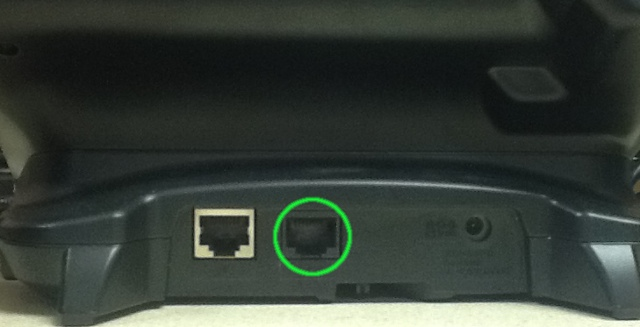
| 
| |
| Panasonic TGP550 | Panasonic TGP600 | |
- Plug the Network/LAN/Ethernet cable into the LAN port of the Panasonic base unit and wait several moments for the device to acquire an IP Address
- Press menu soft key on base unit to access menu settings
Determining Base Unit's IP Address
- Press Menu
- Select the icon labeled "IP Service" ("System Settings" on newer devices) and then press Select
- Highlight "Network Settings" and press Select
- Highlight "IP Settings" and press Select
- The device will display the IP address
Enable Embedded Web
- Press Menu
- Highlight the icon labeled "IP Service" ("System Settings" on newer devices) and then press Select
- Highlight "Network Settings" and press Select
- Highlight "Embedded Web" and press Select
- Select "On" and press "Save"
Factory Reset Device
- Get the IP address using instructions in "Determining Base Unit's IP Address"
- In a web browser enter the IP address and press enter on your keyboard or click the browser’s Go button.
- Your browser will display the TGP’s login dialogue box for you to enter the Factory Reset
- Use the default login:
- [TGP-500/550 Only] UserName: customerserviceid Password: cspass
- UserName: admin Password: adminpass
- Click the Maintenance tab in the top row
- Click Reset to Defaults
- Click Reset to Factory Defaults
- Confirm your selection by pressing Ok
- After a 3 second pause, the Base Unit will reboot automatically and reset all base unit parameters to factory settings. The data contained on the handsets such as phone book and redial are not removed.
Configuring Device for Auto Provisioning
- Get the IP address using instructions in "Determining Base Unit's IP Address"
- In a web browser enter the IP address and press enter on your keyboard or click the browser’s Go button.
- Your browser will display the TGP’s login dialogue box for you to enter the Factory Reset User name and Password: UserName: admin Default Password: adminpass
- Default user name is admin and default password is adminpass
- Change the following settings:
- Under Maintenance -> Provisioning Maintenance –
In the Standard File URL: macro:codehttp://vernon.siptalk.com/panasonic/auto.cfg?mac={mac}.cfg
Click Save
The device will automatically request configuration files upon clicking Save. Please wait about 1 minute for the settings to take effect.