Provisioning instructions for Mitel IP Phone
Tested with Model 5224 with main: R8.0.08.00.00.04, boot: 02.01.00.14

To perform a factory reset
- Power off the device
- Hold down the macro:code# key while the phone powers up
- Press Yes when it says “CONFIGURE PHONE”
- Press Yes for “NETWORK SETTINGS”
- Press 0 to set defaults
- Press Yes to restore factory settings
After Factory Reset it may be necessary to change protocol FROM MITEL to SIP. Repeat Steps 1 to 3above
- Press No until you see “PHONE MODE” then press Yes
- Press No until you see “PROTOCOL” then press Yes
- Press Change and select SIP
- When it asks for reboot choose Yes
Use the attached mitel configuration template
Using XML Notepad you can edit the template to create configurations for the other devices.
You can download XML Notepad here: http://www.microsoft.com/en-us/download/details.aspx?id=7973http://www.microsoft.com/en-us/download/details.aspx?id=7973
Change PHONE_MODEL_NUMBER to the model number of the IP Phone (ex: 5224)
Changing SIP configuration (See user_list.png screenshot)
- ID = Line Name
- DispName = Line Description
- Pwd = Line Auth Password
- AuthName = Line Auth Name
- RegSvr = Your PBX domain name (ex: yourpbx.voippbxsite.net)
- ProxySvr = Your PBX domain name (ex: yourpbx.voippbxsite.net)
- VMSvr = Your PBX domain name (ex: yourpbx.voippbxsite.net)
- EventSvr = Your PBX domain name (ex: yourpbx.voippbxsite.net)
- Des = Phone Label
- UserID = Line Name
- ID = Line Name
- DispName = Description
- AuthName = Auth Name
Changing the line soft keys (see pkDescription.png screenshot)
- Des = Phone Label (this is what will be displayed on phone)
- UserID = Line Name (UserID) from SIP Configuration
Upload the configuration to the device
- Enter IP Address in a browser from a computer on the same IP address range (Network)
- Default user name is admin, default password is the model number of the phone
- Change the following settings
Under "Config Upload/Download"
In the File: Click Browse
- Select the configuration file and press "OK"
- Click Upload
user_list.png screenshot
pkDescription.png screenshot
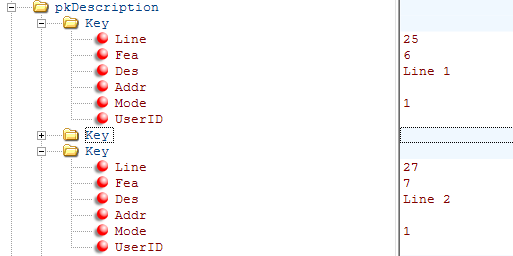
Mitel configuration template
Mitel Configuration Template XML