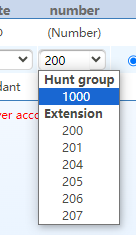Overview
Hunt groups are used by traditional analog or Key system phone systems. The idea with a hunt group is if a analog line is in use and someone calls that number we want to have it roll over or hunt to a different analog line so that we can send the call to your legacy PBX still.
Setup Hunt Group
Routing a DID to a Hunt Group
- From the Menu click on Trunk > SIP Trunk
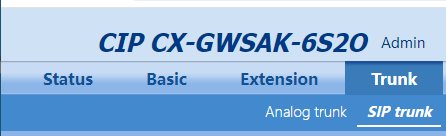
- Locate the DID you want to route to a Hunt Group and click on the field for that DID under the column DID Number. In my example below I would click on the 200 as right now that DID is routing to internal extension 200 that is FXS port 2.
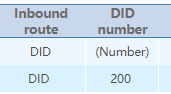
- Pick from the Hunt Group option which Hunt Group that you created you want to route to instead of the current extension/FXS port it is routing to.